RP2040: An Introduction#
The RP2040 is an efficient and cost-effective microcontroller developed by Raspberry Pi. It features a dual-core ARM Cortex-M0+ processor, flexible I/O capabilities, and a wide range of peripherals, making it suitable for both hobbyist and professional applications.
Note
This documentation is continuously updated and incorporates key concepts from the official Raspberry Pi Pico SDK documentation.
Tip
A Linux operating system is recommended, as the Pico-SDK is primarily developed and tested on Linux. However, it can also be configured for Windows and macOS with additional steps.
This guide provides a comprehensive introduction to working with RP2040 microcontrollers. It covers setting up the development environment, installing the required software, and writing code for RP2040-based projects.
Multi-Protocol Programmer for RP2040#
The Multi-Protocol Programmer is a versatile tool for programming and debugging RP2040 microcontrollers. It enables straightforward and reliable programming using the SWD (Serial Wire Debug) interface.
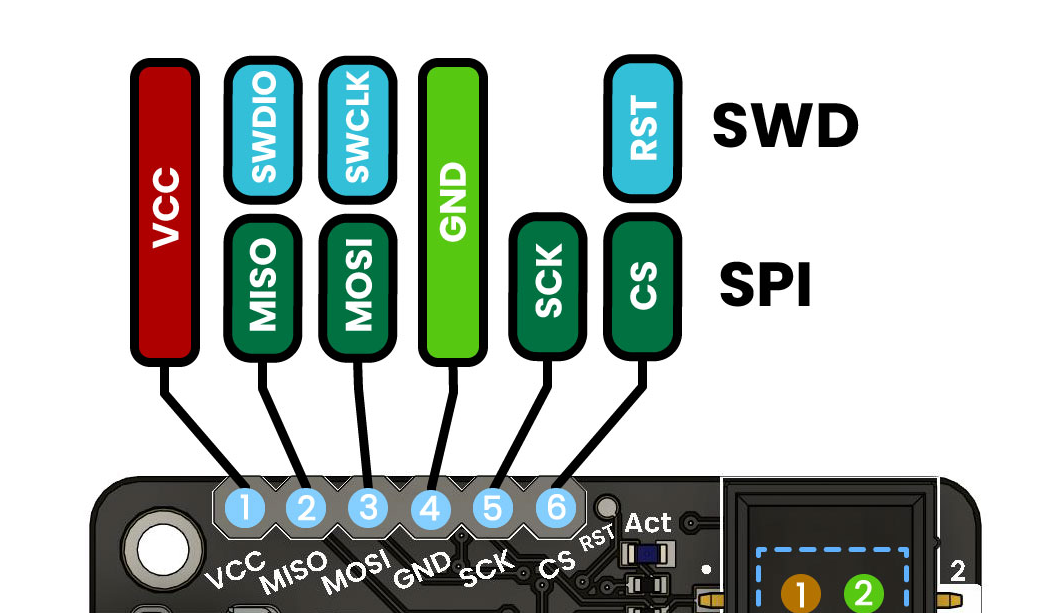
SWD Pinout
Programming RP2040 with the Multi-Protocol Programmer#
The Multi-Protocol Programmer supports programming of RP2040 microcontrollers via the SWD interface. This interface allows direct access to the target microcontroller’s flash memory and supports debugging functionality. The programmer is compatible with RP2040f10x and RP2040f4xx series.
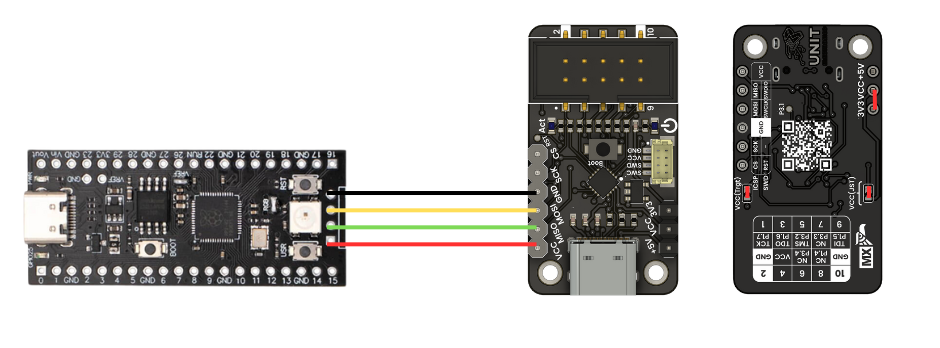
Fig. 6 SWD Pinout#
DualMCU RP2040 Programming with Multi-Protocol Programmer#
The Multi-Protocol Programmer uses the SWD interface to program RP2040 microcontrollers. Follow these steps to program your RP2040 device:
Connect the Multi-Protocol Programmer to your computer via USB.
Open Visual Studio Code or another editor of your preference.
Install the required extensions for RP2040 development, such as “C/C++” and “CMake Tools”.
Create a new project or open an existing one.
Write your code in C or C++ using the RP2040 SDK.
Configure the build system to use the RP2040 SDK and integrate the CH552 Multi-Protocol Programmer.
Build the project to generate the binary firmware file.
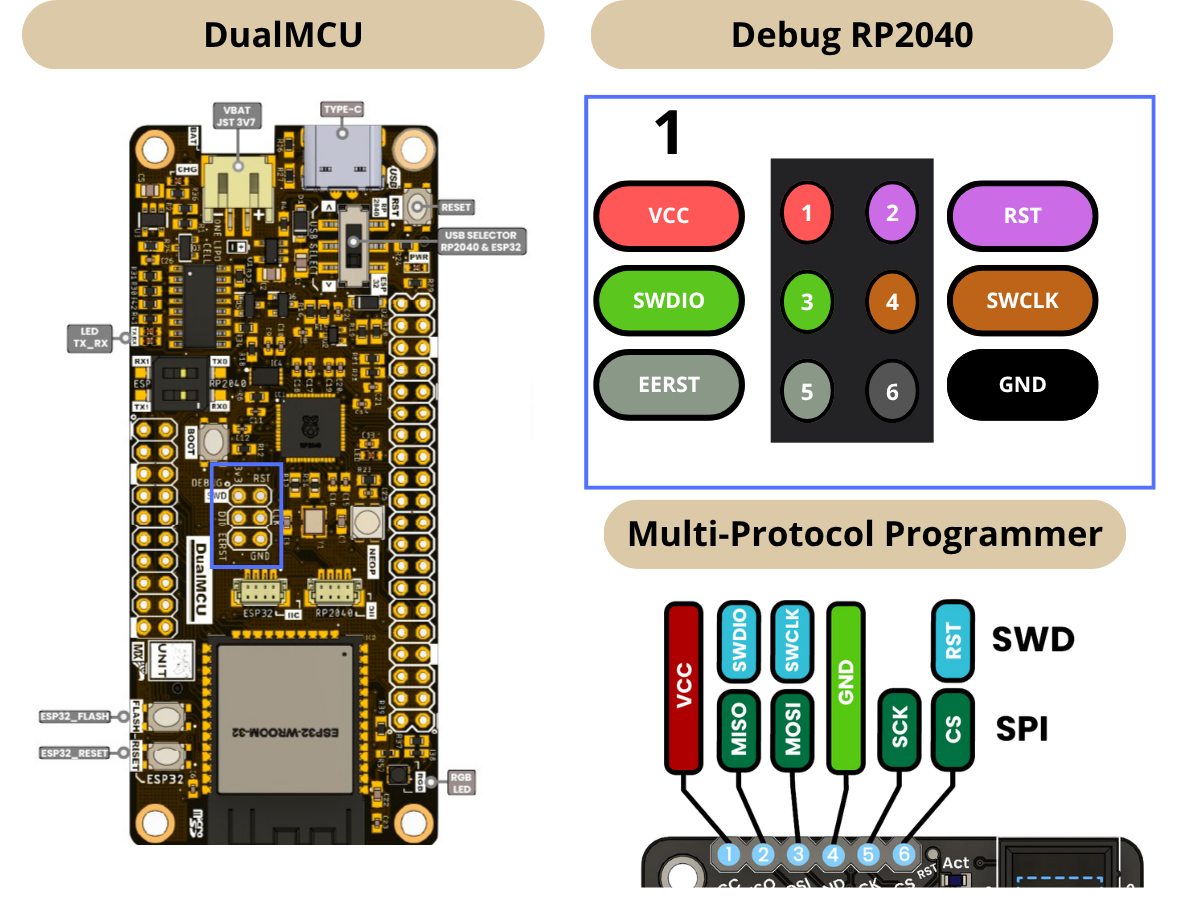
Fig. 8 DualMCU RP2040 Connection#
