CPLD/FPGA#
This firmware is not an official programmer from Altera or Intel. Instead, it is a JTAG programmer for CPLD/FPGA devices based on the WCH CH552 USB microcontroller. It supports the Intel (formerly Altera) MAX II series and is compatible with Quartus Prime Lite.
Warning
This firmware is a third-party implementation and is not affiliated with or endorsed by Altera or Intel. It is intended for educational, development, prototyping, and other lawful purposes only.
Ensure that you comply with all applicable laws and regulations when using this firmware. Use is at your own risk. The user assumes all responsibility for any consequences, including potential legal implications. The author and distributor of this firmware are not liable for any damage, misuse, or legal issues arising from its use.
Proceed with caution and discretion.
For programming Altera FPGA and CPLD devices, the Quartus software is used. A free version, Quartus Lite, is available. Quartus is the suite from Altera (now Intel) for programming, configuring, and using its products, and it fully supports the USB Blaster programmer and all its features.
Quick installation#
Note
To download the Intel Quartus Prime software, visit Quartus Prime Installer.
- Open the file .exe
In the 24.1 version, add your devices
Check the option “Agree to Intel License Agreement”
Click on “Download and Install”
Wait until the installation has completed succesfully
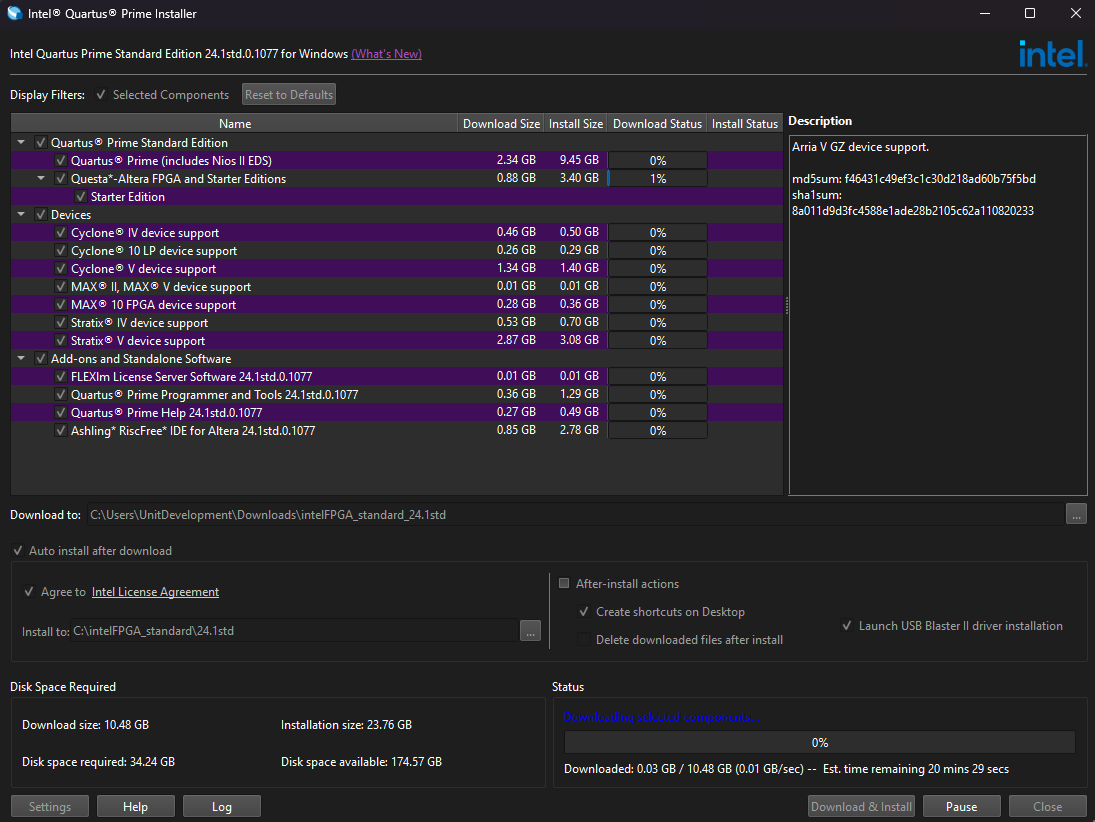
Intel Quartus Prime Installer
Create a new project in Quartus#
Once installed the software and the driver for your CH552, we can create a new project. It’s necessary that you’ve conected your device to your computer.
In the upper left, you will find the File > New Project Wizard tab.
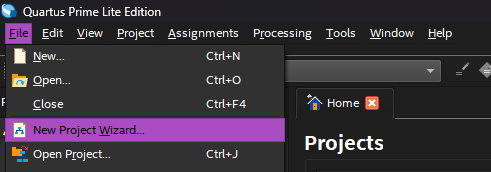
New Project Wizard
You will see the New Project Wizard window
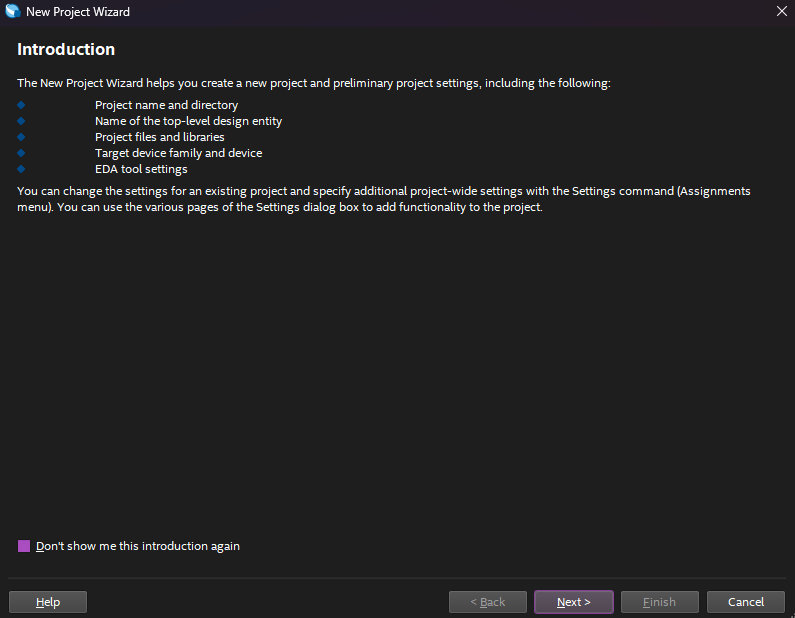
Introduction to the New Project Wizard
Select the option “Next”.
Choose an appropriate name to start the project.
Select the folder where you will save your project.
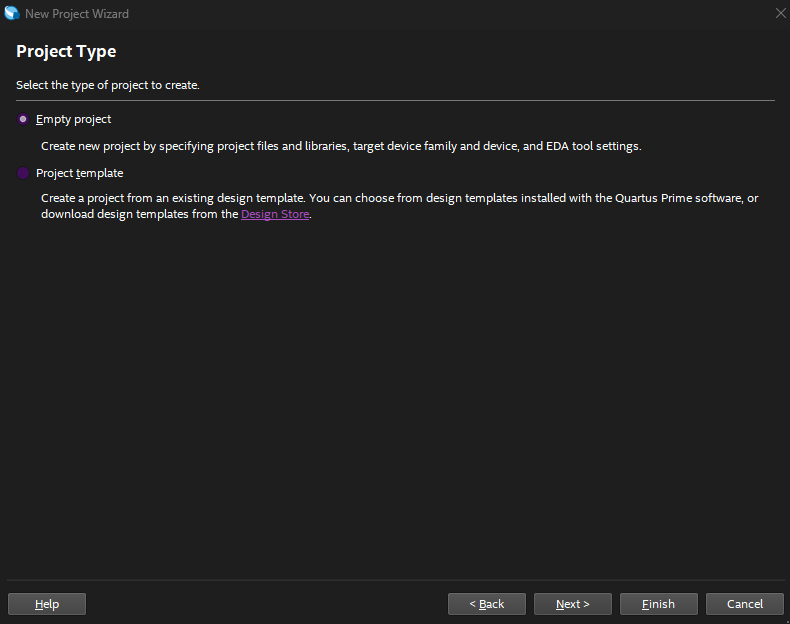
Project Type
In the project type, select the option empty project as shown above:
Afterwards, click Next.
For this example, it is not necessary to add additional files.
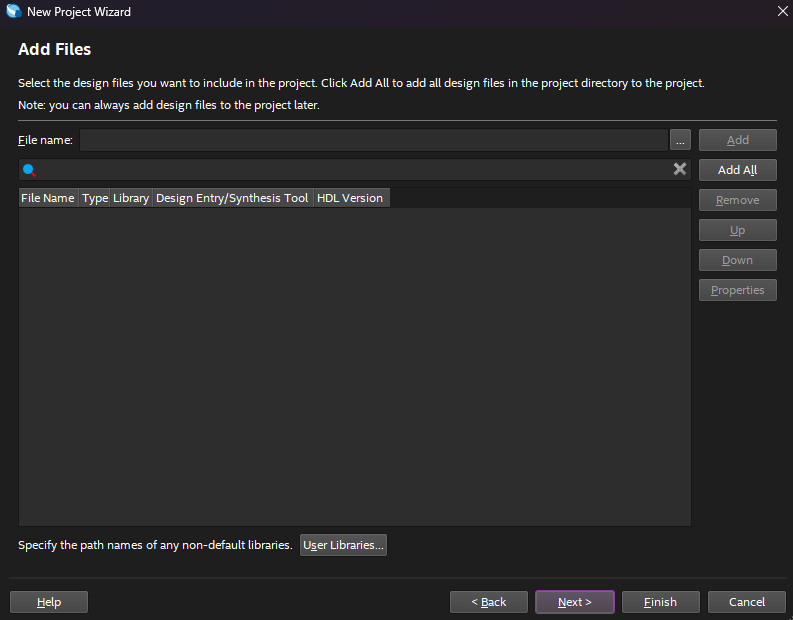
How to add files (optional)
Afterwards, click Next.
This is the where you can select your device, package, pin count, core speed grade.
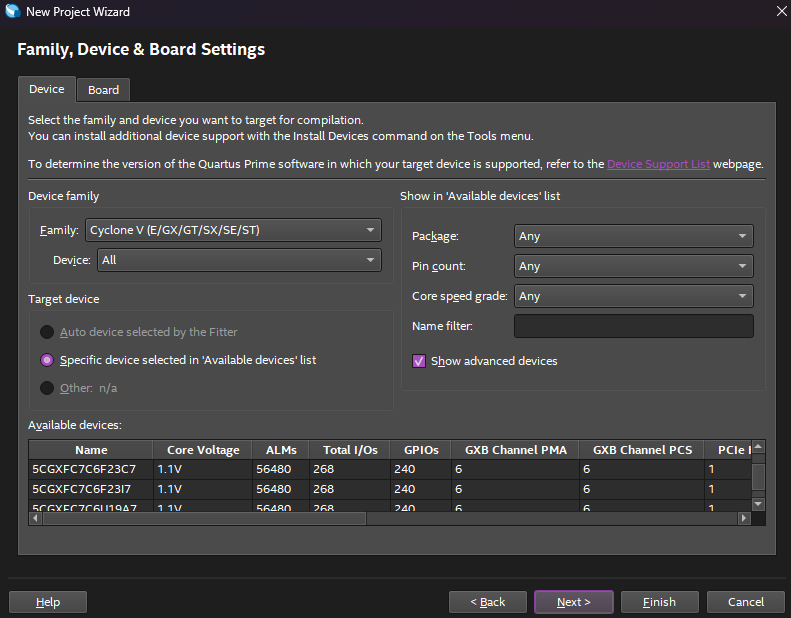
Family, device and board settings
EDA Tools Settings.
Note
These options do not define the device family (e.g., MAX II, Cyclone IV, etc.); rather, they specify how Quartus will connect to third-party tools (ModelSim, Synopsys, etc.). If you do not have any external EDA tools, you may leave all options set to <None>, and Quartus will use its internal functionality to compile and generate programming files.
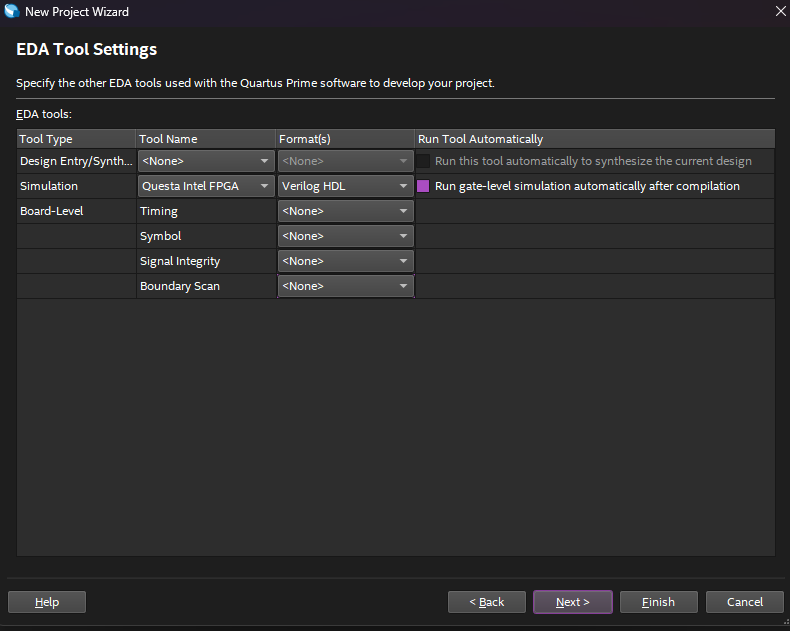
EDA Tools Settings
In this window, you will be able to see a summary of your settings.
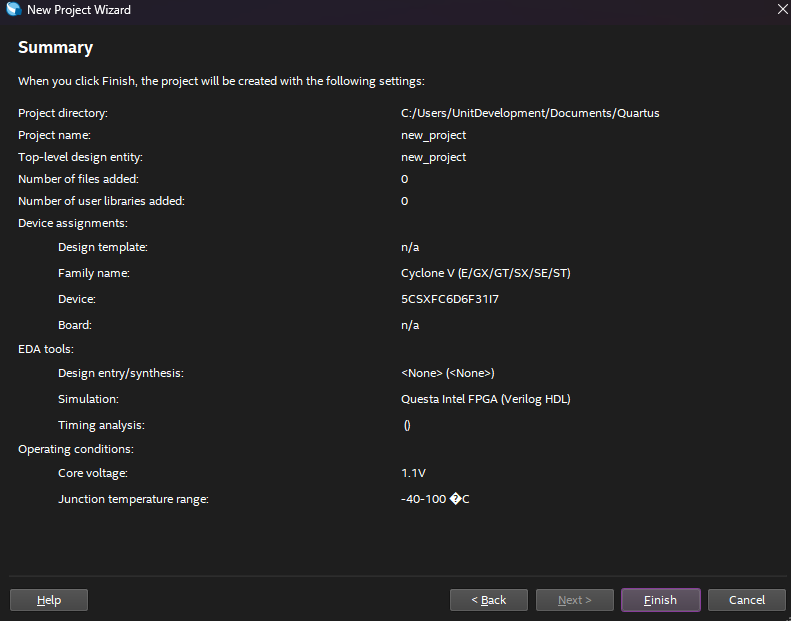
Summary
Afterwards, click Finish.
